This post was originally published by me on www.sentialabs.io, it has been slightly adapted to better fit my personal site.
How to add AWS Account bookmarks to Locksmith. Locksmith can be used both stand-alone and managed by a service. Here we show how to use Locksmith as a stand-alone tool.
Instructions for adding an AWS account bookmark to Locksmith are given below. First, create an IAM Role in the target account. Second, add a bookmark to Locksmith.
Create an IAM Role
In the AWS console, create a new IAM Role:
- Choose a role name, for example the email address of the user
- Click “Role for Cross-Account Access”
- In “Provide access between AWS accounts you own”, click “Select”
- Enter the AccountID of the account in which the IAM User for Locksmith was created
- Make sure “Require MFA” is checked!
- Click “Next Step”
-
Select the Policy you wish the user to be able to use
It is good practice to give the minimum required set of privileges.
If you must provide almost all privileges, please consider using “PowerUserAccess” (allows evertything, except IAM user management) over “AdministratorAccess” (allows everything).
- Please make a note of the “Role ARN”, this is a string like
arn:aws:iam::012345543210:role/foo@bar.baz - Click “Create Role”, don’t forget this step!
Add a Bookmark
-
Click the plus sign in the upper left corner of the Locksmith popup
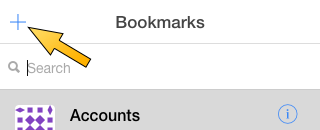
-
Fill following information in the form:
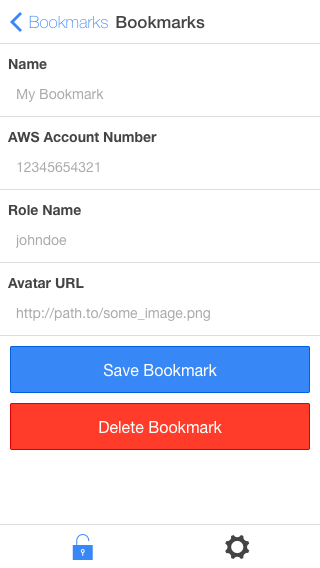
- Name: A name to identify the account
- AWS Account Number: The 12-digit number from the role ARN you made a note of, in the example above that is
012345543210 - Role Name: The part after the last slash of the role ARN you made a note of, in the example above that is
foo@bar.baz - The Avatar URL is optional:
- When you leave it empty, it will use the gravatar for the bookmark’s Name
- When you provide an email address, it will use the gravatar for that email address
- When you provide an URL (a string starting with
http) it will use that URL as avatar
-
Click “Save Bookmark”
Finally
Try to use the new bookmark. Feel free to add as many bookmarks as you like, there is no limit. When the amount of AWS accounts you manage is becoming too large for you to manage manually, implement the Locksmith API.